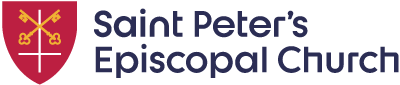Guide to our online community
Welcome to our Saint Peter’s online community on Church Community Builder (CCB). CCB is an online church directory for members of Saint Peter’s. By logging into your own protected profile you can: connect with leaders, check out groups, create your own unique calendar of events, receive requested notifications, sign up to serve, give online, privately review your own giving statement, and much more.
If you haven’t logged into your CCB account, we encourage you to do so. Take a look at your profile. Updating your contact information will help us connect with you and help you connect with others.
Simple How To’s
-
Login To CCB
To login, go to saintpeters.ccbchurch.com
Request Access To CCB
Request Username and Password, fill out your details, and submit to receive access to CCB. If the email you use is already in our system, an activation email should arrive in your inbox soon. If your email is not in our records, within a few business days the office should send you an activation email. You will want to add CCB to your safe sender list so the activation email does not go to your junk mail folder.
-
Profile Picture
You may already have a profile picture in the system that was added by staff in the church office. If you want to add a photo, please use a profile picture that allows other people to quickly recognize you. This greatly helps the online community and the functionality of the teams.Profile Information (Help Video)
CCB allows you to update all your contact information for the church, eliminating the need for church staff to re-enter information you provide. Keeping all information accurate will greatly help the church staff and ensure we have an up-to-date church directory.Email
CCB allows only one email for all communication. There is a custom field to add a second email, but it can only be used with an external email program on an individual email. Please use the best email to receive serving reminders/requests and all communication from group leaders and church staff for your main email.
-
There are several settings in CCB that you may want to change or verify.
Change Your Password
Change Your Communication Preferences (Help Article)
Make sure to add your mobile number and carrier so group leaders can send important notifications to the entire group. We also recommend selecting “Send me emails from group participants,” which is required for you to receive emails from group leaders.
Change Your Privacy Settings (Help Article)
Share as much information with others as you are comfortable with to help promote community. By default, your address, contact phone, and home phone number are visible to other church members.
-
If you have forgotten your password, you can reset your log in by clicking "Forgot Password?" A reset link will be sent to your email address.
-
Each group may use different guidelines for how they are going to use the scheduling system, but here are some of the how to’s for how the system works. Click here for a tutorial video and helpful hints specific to volunteer schedules, or check this webpage for step-by-step instructions
Blocking Out Dates
Make sure to block out dates when you are going to be out of town or have prior commitments that will not allow you to be available to serve on certain dates.
Set Your General Availability
Remember to set the overall number of times you are willing to serve and the number of times for each group.
Accept Or Decline Your Assignments
Make sure to quickly accept or decline your assignments. Note that some teams may expect you to find your own replacement and then inform the team leader when you decline.
Viewing Your Assignments
Once you get to your schedule page, you may want to bookmark the page so it is easy to go directly to your schedule (most browsers have a “Bookmarks” menu with commands to bookmark the current page).